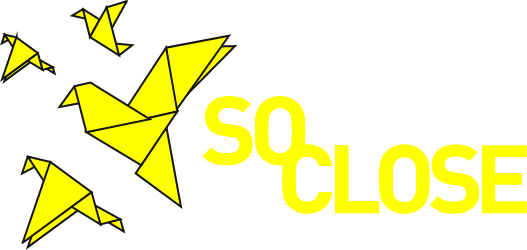Authors: Pilar Orero, Oriol López, Estel·la Oncins (UAB) and Lilli Nottrott (ULUND)
This is the third and final blog entry on how to make media content accessible from the start. This time we focus on making alternative communication for video.
PLAN
1. Plan for audio description of visual information – storyboarding, recording
Audio description provides content to people who are blind and others who cannot see the video. It describes the visual information needed to understand the content, including text displayed in the video.
Plan to either:
- Integrate audio description into the main audio content:
For some videos, such as presentations and instructional ones, the best way to handle audio description is not to need it at all — that is, all the visual information that users need to understand the content is integrated in the main audio. When planned in advance (see audio recording), use clear language.
Example: Before producing a video with a talking head, you can introduce the speaker. Even better, the speaker can do them own introduction: Hello, I am Jane Smith, I am a tall dark woman wearing glasses. I am sitting in my study with two plants and a bookshelf, and you may hear my dog who is in the other room.
or
- Record the audio and video with timing to accommodate separate description:
For some types of videos, such as dramas, the description of the visual information cannot be smoothly handled by the speakers in the main video. For those videos, the description will be separate.
If the description is fairly short, plan space in the audio to add the description.
If the description is longer than you want to leave space in the main audio, you can record extra time in the scene to accommodate the description without having to pause it.
2. Plan for sign language – storyboarding, script, recording
The optimum approach is to have the sign language interpreter sharing the screen with the speaker side-by-side.
Sign languages are often provided as an overlay in the bottom right corner of videos, with a minimum ¼ width of the screen (see image below).
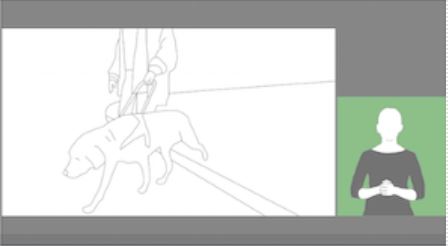
Image: Sign Language screen distribution (Bosch et al., 2020)
Plan for the video not to include important information that would be obstructed by a sign language overlay.
SET-UP:
1. Consider speaker visibility – storyboarding, recording, post-production
Some people use mouth movement (lip reading) to help understand spoken language. When feasible, ensure that the speaker’s face is visible and in good light.
Frame the speaker to allow space below for subtitles/captions, and make sure captions/subtitles are never overlaid on the speaker’s face.
2. Avoid causing seizures – storyboarding, post-production
Avoid anything that flashes more than three times in any one second period.
Example: lights in a police car or ambulance.
POST-PRODUCTION:
Make overlay text readable– storyboarding, post-production
For any text, consider a san serif font family, size, and contrast between the text and background.
Make sure overlay text does not obstruct the face of the speaker or the subtitles.
Make sure any text on the screen is read aloud.
Examples: Jane Smith, scuba diving instructor. Tokyo, 2018. The night before.